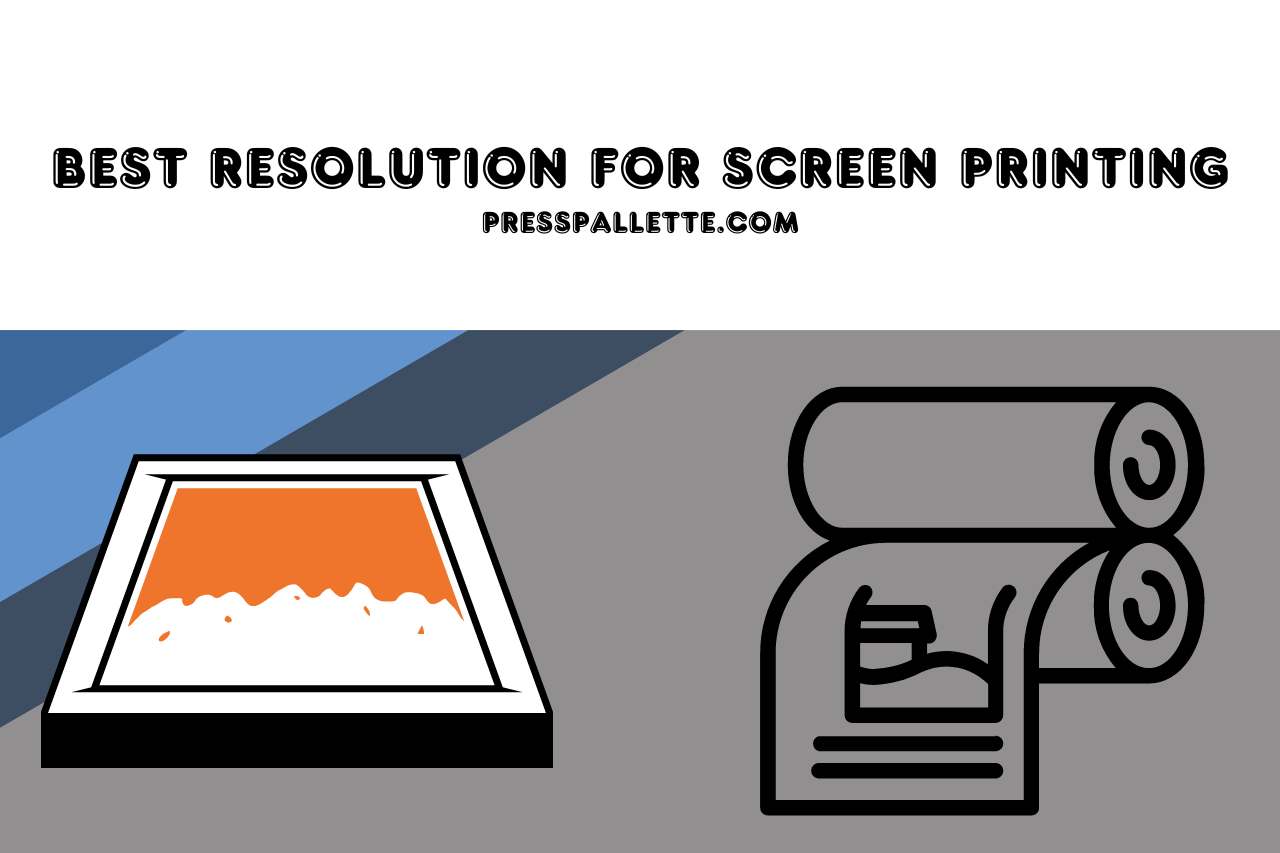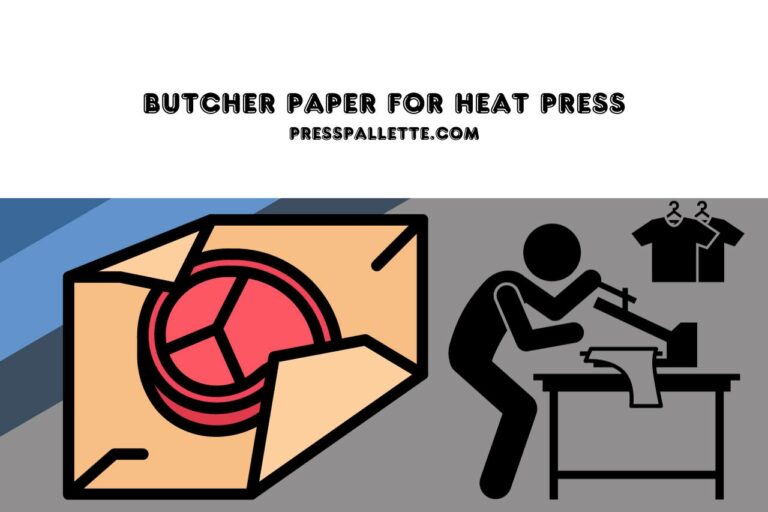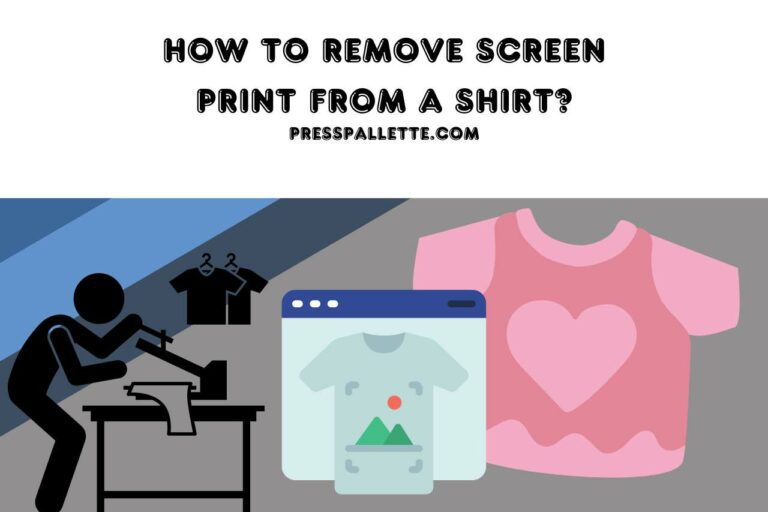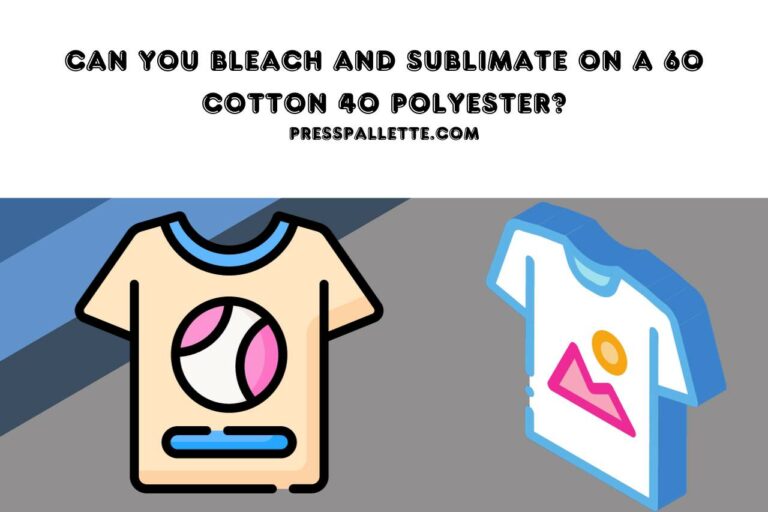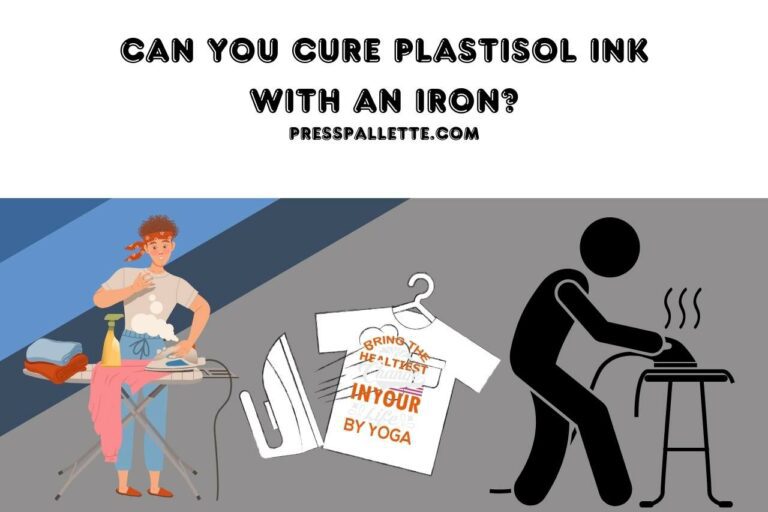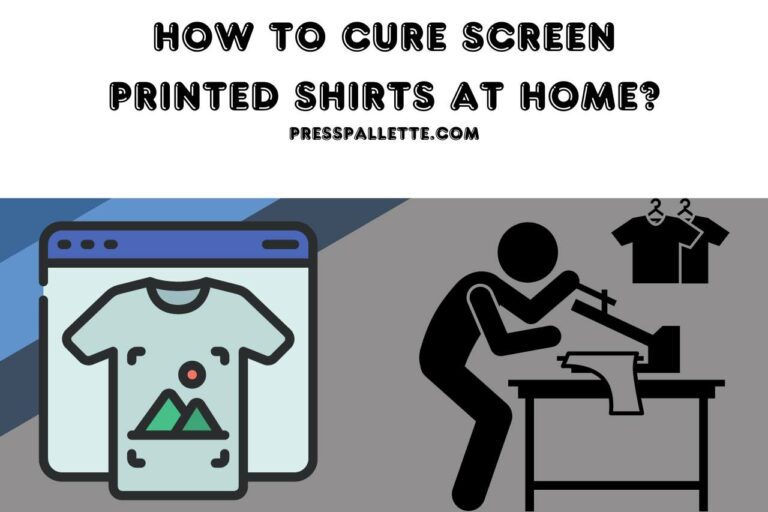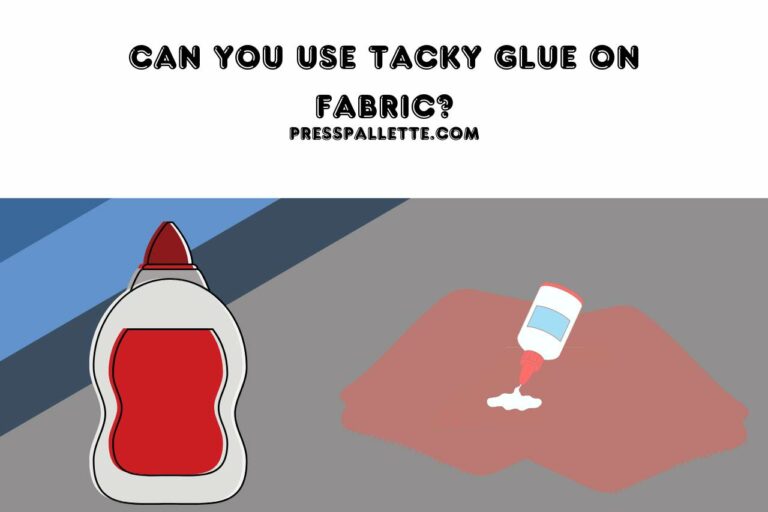The Best Resolution for Screen Printing – Striking the Right Balance!
This has to be changed for the best effects when publishing your photo. This page specifies the “best resolution for screen printing” tasks.
In order to get your files ready for your personalized clothing project, let’s go through what DPI is, why it impacts the printing process, as well as how to export the documents in 300 dpi.
DPI: What is it?
A measurement of the clarity of an image is called DPI, meaning dots per inch. The term “DPI” in the printing industry refers to the maximum number of ink dots that may be produced per square inch. The printed picture might have greater detail and clarity based on the DPI.
A greater DPI will produce superior screen printing quality, enabling the printing of finer details & finer outlines.
Nevertheless, the ideal DPI for the printing process might vary according to the ink kind, the kind of material that is being printed on, as well as the kind of screen being utilized.
For instance, a lower DPI might be more appropriate if the material being used has an uneven surface, while a greater DPI may cause ink bleed and decrease crispness in the printed picture.
On the contrary, a higher DPI may be employed to provide more detailed images if the backing material has a surface that is smooth.
DPI isn’t the only variable that might impact screen printing clarity; other elements include the source picture file’s quality, how well colors were separated, and the caliber of the printing equipment and ink.
What does “screen resolution” Mean?
Every computer image’s size is represented in pixels. The term “pixel” refers to the image component.
The 72PPI resolution applies to both online and video images.
There are just 450300 dots in a middle-scale image on the computer’s screen.
The clip contains only one 640480 px picture.
Images printed using laser or ink-jet ink ought to possess a density of pixels between 150 and 240 for the best results.
An 8×10 picture would have to possess a minimum dimension of 1200×1500 pixels in order to print effectively from all of those devices.
Image sizes in periodicals often range from 240 to 355 PPI.
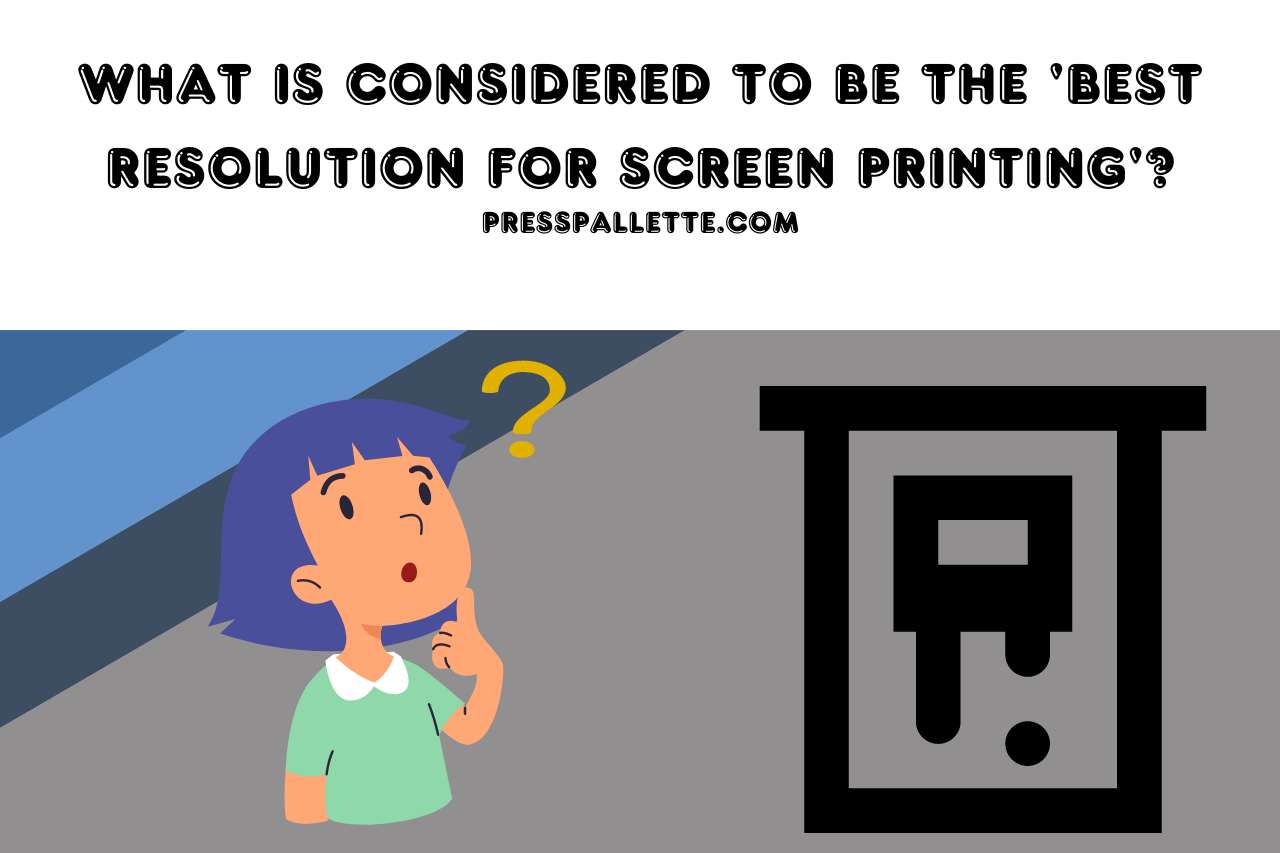
What is Considered to be the ‘best resolution for screen printing’?
High-Definition Pictures
The offset printing machine is the market standard since it is capable of producing precise resolutions of up to 300.
In addition to not improving print quality, sending files with resolutions above 300 dpi might also result in files that are too huge to be processed quickly. Set the maximum quality for uploaded files to 400 dpi for this purpose.
Images of Medium Quality
While not nearly as crisp as photographs at more than 300 dpi, the pictures or artwork continue to look fine if they have a resolution in the 200–300 dpi range.
Low Resolution Photographs
Images having a resolution of fewer than 200 dpi are regarded as poor resolution since the ultimately printed result will clearly show pixelation or blurring.
Usually, 72 dpi is the resolution of images used online. Since it allows for a minimal file size and doesn’t seem obviously pixelated on the majority of computer displays, this resolution is appropriate for websites. Yet, when printed, photos at 72 dpi would ALWAYS seem pixelated as well as low-resolution.
How Can Photoshop Quality Be Changed for Printing?
Photoshop makes picture adjustments simple once you’ve chosen the resolution you wish to utilize on the print.
When Photoshop opens your project, click Image Size from the Picture menu. You may also access Photoshop utilizing the keyboard combination Command + Option + I (if you’re running Photoshop on your personal computer, use Ctrl + Alt + I).
When Photoshop opens the Image Format dialog window, it will provide a variety of details about the picture, like its pixel size, present resolution, and printing size.
The following action, unchecking the Resample box, is crucial. You fail to want to accidentally adjust the image’s pixel size since we only wish to alter the pixel intensity!
The pop-up window will change to reflect which of the Width, Height, and Resolution fields are presently connected once the Resample checkbox is unchecked.
The size of the image in this example is 300 pixels per inch. Therefore, adjust the Resolution option to reflect your preference.
The Width as well as Height values are automatically modified to reflect the new print dimensions of the file as you input the new Resolution number.

How Do I Prepare My Photoshop File?
Activate Photoshop
Shortcut (+ N): New file creation.
The steps on the accompanying image will cause a window to pop up. Make sure that your document is not less than 10″ wide and 300 dpi or higher. For a higher-quality file, and the resolution must be a minimum of 300 dpi. Prior to saving, make sure the graphic measures at least 9″ wide and fits within the written area.
Layering is quite simple to do. When you select the symbol that resembles a folded sheet of paper on the right side of the Level bar, an additional Layer will be instantly created for you.
Keep in mind that a file must be 300 dpi to be printed. That’s how the procedure will ultimately seem. Keeping each component separate will keep your file pleasant and well-organized. It is known as the MASTER folder.
In Adobe Photoshop, Which Resolution Must you Choose?: 300 or 72?
You may utilize 72 pixels per inch in Photoshop if the picture is going to be used on a display. The size of the file you should choose for printing the picture is 300 pixels per inch.
Since it’s possible to always lower your picture resolution without sacrificing quality, if you are unsure of how the picture is going to be utilized, you might wish to choose 300 pixels per inch. However, raising resolution nearly invariably means a reduction in image quality or a smaller print size!
What are the Guidelines for Image Resolution and Items to Stay Away From?
At their ultimate size within the layout, images should have a minimum resolution of 300 DPI (dots every inch).
Text-containing Images Must have 400 DPI at their Final Design Size
Inverse relationships exist between resolution and picture size. The quality of an image drops as it is enlarged; as it is shrunk, the resolution rises.
Low-quality Photos Appear Jagged, Grainy, and Fuzzy
The first “capture” of a picture was done with certain settings, which establish its basic resolution. Only reducing the picture’s size or recovering the image at an improved level will increase resolution.
Desktop displays typically have a visual resolution of 72 DPI as well as 96 DPI, but the minimum acceptable density for publishing is 300 DPI.
Even while some of your photographs may appear to have poor quality on your display, they will probably print ragged or blurry.
Avoid
The majority of web pictures are GIF or JPEG files with low quality (72–96 DPI). This size is suitable for fast internet transmission. However, it cannot be used for printing.
Never Download Graphics or Pictures from an Internet Site for Usage in Print Projects!
Up samples is the process of maintaining the same dimensions while saving a picture at a higher quality. Up samples increase the number of pixels/dots per cubic inch (DPI) yet do so at the expense of fuzzy pictures, garish color blocks, and stark contrast. The picture size must be reduced, or the image must be captured again at a better quality level in order to increase resolution.
Watch this one,
Video Credits – Applied Science
You May Also Like